For troubleshooting app related issues, or if the app hasn’t automatically updated to the latest version, the app can be uninstalled and then reinstalled by completing the following steps on the device.
Note: The app will be reinstalled with a clean slate, so any offline data within the app will be deleted.
This article contains the following sections:
Uninstall Pathwave App on Pathwave-owned iPads
The app can be uninstalled by completing the following steps on the device.
- Delete the Pathwave app from the iPad:
- Go to Settings => General => iPad Storage
- Select the Pathwave app from the list.
- Click Delete App
Reinstall Pathwave App on Pathwave-owned iPads
The app can be reinstalled by completing the following steps on the device.
Note that the app will be reinstalled with a clean slate, so any offline data within the app will be deleted.
- Reinstall the Pathwave App
- Go to the Self Service app (in the System folder on the home screen)
- Click the Install button for the Pathwave app.
This will install the latest version of the app. If the download doesn’t begin within 1 minute, force close the Self Service app (by double-clicking the home button) and try again.
When the app is opened for the first time after installation, there will be a prompt to allow the Pathwave app to use the location.
- Click Allow While Using App
Need help? Reach out to us and get support.