Customize My Profile and Account Settings
Manage your personnel profile through the "My Profile" section of Pathwave. Update basic contact information, add certifications, manage field activity notifications and more.
This article contains the following sections:
- How to update personnel profile information
- How to add profile photo
- How to customize notifications for field activity
- How to adjust photo compression settings for closeout packages
Customize My Profile
How to Update Personnel Profile Information
Pathwave requires each user to have basic information in the system to create a user account. This includes the following:
- First & Last Name
- Email Address
- Cell Phone Number
- Office Assignment
- Personnel Type (Employee or Contractor)
- System Role
Mandatory and optional fields on the personnel profile can be updated by following the steps below:
- Select the Profile Icon
- Select "Profile" from the drop-down list
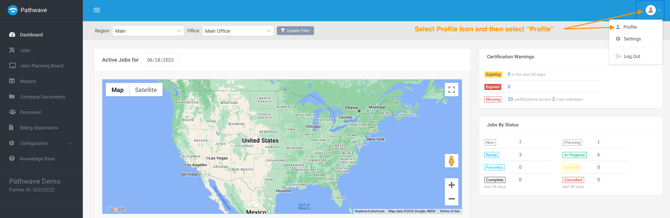
3. Select "Edit"
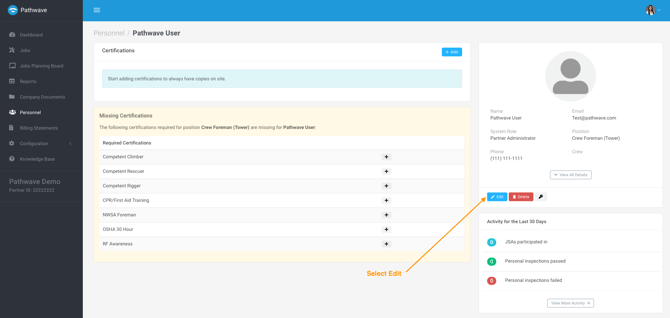
4. Update fields
5. Select "Save" at the bottom
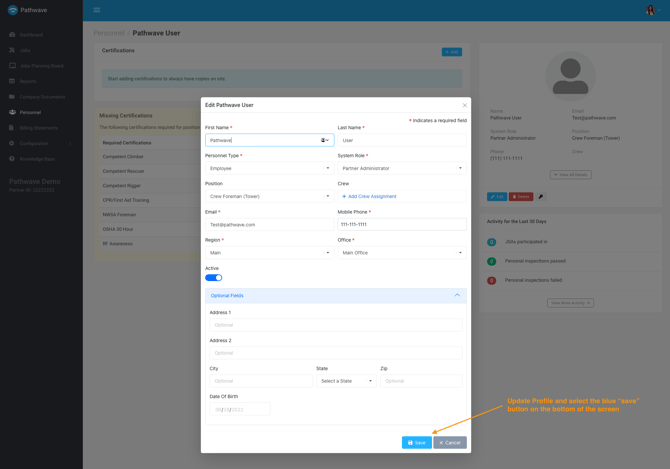
How to add profile photo
Personalize your profile by adding a profile photo. Simply click on the profile icon and upload a photo.
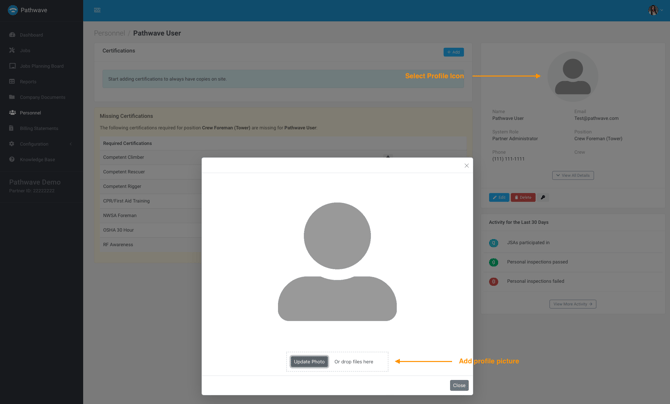
Customize Account Settings
Pathwave user account settings allow you to customize notifications so that you only receive alerts for the field activity that you want to oversee. This is applicable to JSAs, Job Photo Links, COP links and COP notifications.
My account settings also gives each user the ability to adjust photo compression settings to ensure that your final COP deliverable meets your customers photo quality standards.
Customize Notifications for Field Activity
1. Select Settings under My Profile
2. Select "Edit"
.png?width=670&height=213&name=Screen%20Shot%202022-06-27%20at%202.36.23%20PM%20(1).png)
3. Toggle notifications settings to Yes/No
4. Select "Save"
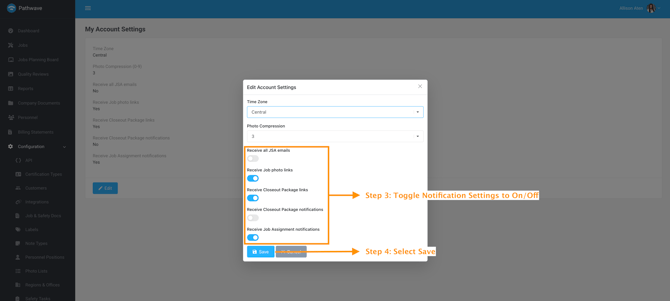
Adjust Photo Compression Settings for COPs
The default photo compression setting is 7 on all devices. This is to ensure that the file size and quality of the closeout packages meet end user requirements, while still providing a positive field experience while uploading photos.
You can adjust the photo compression by following the steps below:
1. Select Profile icon and select "Settings"
2. Select "Edit"
.png?width=670&height=213&name=Screen%20Shot%202022-06-27%20at%202.36.23%20PM%20(1).png)
3. Adjust Photo Compression
4. Select "Save"
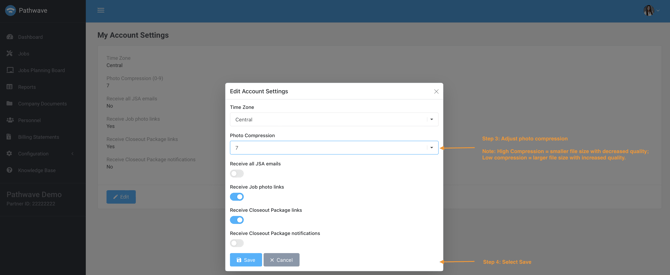
Need help? Reach out to us and get support.