Add and Manage Personnel
Enable your team and crews to access Pathwave by adding them to your Personnel. Track crew certifications to always have copies on site and be informed of upcoming and expired certifications. View your team's activity as they participate in JSAs and complete inspections.
This article contains the following sections:
Add Personnel (Manual Process)
- Select "Personnel" from the left navigation.
- Select "+ Add Person".
- Enter your team member's information and select a Role.
- Note: Your team member will use the Email and Mobile Phone on file to access Pathwave.
- Save your team member's information.
Add crew certifications to always have copies on site and to automatically track upcoming certification expirations and expired certifications.
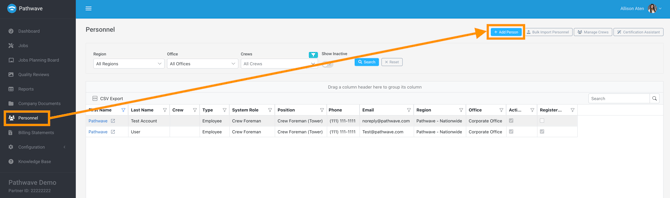
Add Personnel (Bulk Upload)
- Select "Personnel" from the left navigation.
- Select "Bulk Import Personnel".
- Enter your team member's information and select a Role on template.
- Note: Your team member will use the Email and Mobile Phone on file to access Pathwave.
- Import Template

Add crew certifications to always have copies on site and to automatically track upcoming certification expirations and expired certifications.
Manage Personnel
- Select "Personnel" from the left navigation in the portal.
- Open the employee profile you want to edit.
- Select "Edit".
- You can update user permissions or simply update basic info (certifications, cell phone, email, etc.).
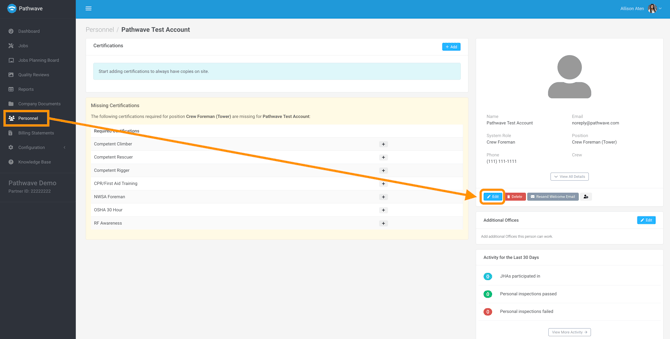
- To make a user inactive:
- Toggle the Inactive switch to make the user inactive so that they no longer have access to Pathwave. This is preferred over deletion to retain their info.
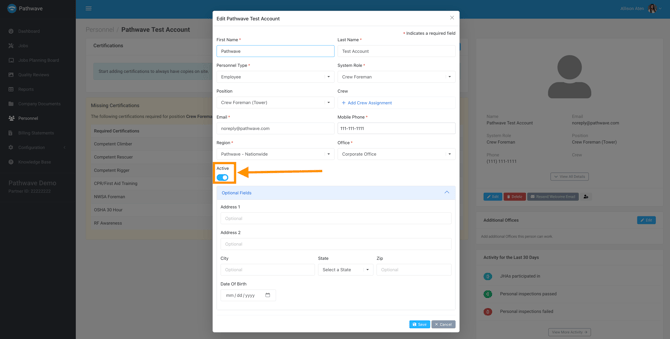
- To delete a user:
- You can delete someone from the system, but it’s best practice to make them inactive to preserve their information.